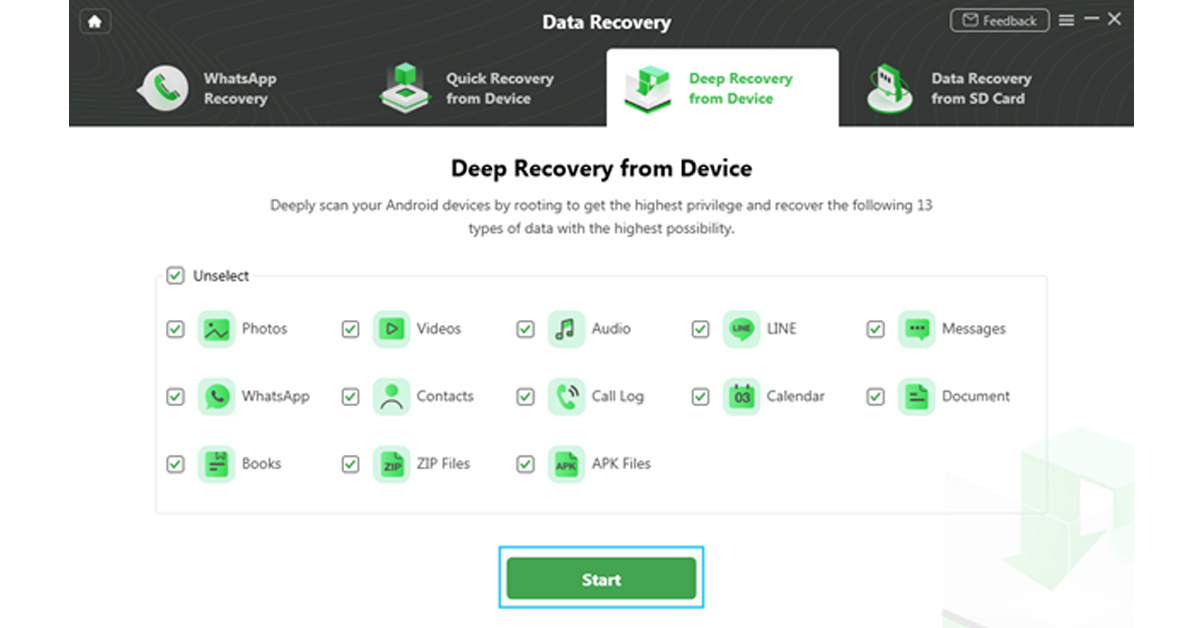Data Recovery is the process of restoring the deleted data on your device, regardless it is lost, corrupted, deleted, or inaccessible. A lot of software online that can help you recover your lost data but how to choose which one is the best that recovers the data without any loss or there is no compromise in the data quality as well. If you also don’t know how to Recover Deleted Files from Android without root and want to extract them at the earliest, then read this article till the end. Here, we will discuss the best data recovery tool that you can use to recover deleted files from your Android Phone. To process the data recovery on your Android Phone, you must use third-party software, DroidKit. DroidKit is one of the most robust and powerful software that can help you to recover data from your Android Phone. It can recover 13 types of data, like, contacts, call logs, APK files, calendars, documents, books, etc. It supports data recovery from various Android mobile phones or tablets. Undoubtedly one of the most significant is the ability to recover deleted Android files without rooting the device. Even if you are unfamiliar with the specifics of mobile technology, it is relatively easy to implement with DroidKit. DroidKit process the recovery of deleted data in two ways, which are termed two different recovery modes. If you have lost some data from your device, and want to recover it quickly, then ‘Quick Recovery from Device’ is one of the best options for you. Using this option, you can recover data that you have lost with a simple click. It simply scans your device and quickly recovers the lost data in minutes. It supports all Android version recovery from Android 5 to the most recent version on all Android mobile phone or tablets, like Samsung, Google, HTC, Oppo, Vivo, Xiaomi, LG, Nubia, etc. Still, you can recover only a limited amount of data. You can download the software on your Windows or macOS device to start the data recovery process. With ‘Quick Recovery from Device’, there is no need to root your Android mobile phone or tablet. This is the most prominent way to recover lost data in minutes. To recover deleted files from Android mobile using ‘Quick Recovery from Device’ follow these steps. Step 1: Download and Install DroidKit on your device and launch it. From the home screen, click on ‘Data Recovery’ and choose ‘Quick Recovery from Device’ option. Step 2: Connect your phone to the computer using a USB cable. From the different data types choose the type of data that you want to recover and click on ‘Start’ button. Step 3: As soon as your device is detected, the interface will show you the related information of your device. If you find it correct, tap on ‘Start’ button. Step 4: Wait until the DroidKit is scanning the data that is deleted or lost from your device. Step 5: Once the scanning process is completed, the data which is deleted or lost will appear on your screen. Step 6: Choose the data files which you want to restore and click on ‘To Device’ or ‘To PC’ button, wherever you want to store the data. By choosing the option to restore your data on PC you can make changes before exporting it. The data restoring process will then be started and the data will be stored in your preferred format. Wait until the recovery process completes. Step 7: Once the whole restoring process is completed, you can go to restore other files by clicking on ‘Continue to Recover’ button or take a view of restored files by tapping on ‘View Files’ button.
‘Deep Recovery from Device’ is another option to recover data with DroidKit data recovery tool. It is one of the foremost tools to recover data from your device as it conducts an in-depth search process to recover data from your device. It conducts more comprehensive research in order to give more options of data to choose from while restoring. With this recovery option, you can recover lost or deleted data with the highest ever success rate. This recovery process of DroidKit supports all Android Devices of approximately all Android versions including the latest ones, but the device undergoing this recovery process needs to be rooted. You can use macOS or Windows computer or laptop to download the DroidKit tool and start recovering the Android mobile phone or tablet. Follow the below-given steps to restore your lost files using ‘Deep Recovery from Device’ option of DroidKit. Step 1: Download and Install DroidKit on your device and launch it. From the home screen, click on ‘Data Recovery’ and choose ‘Quick Recovery from Device’ option.
Step 2: Use a USB cable to connect your Android mobile phone to the device. On your screen, there will be 13 types of data that you can restore, click the one which you want o restore and tap the ‘Start’ button. Step 3: On the next step, it will display the information of your Android device on screen. Check the device and hit the ‘Start’ button given below. Step 4: Your device status will be recognized and classified by DroidKit (root/unroot). The outcome will be displayed after the analysis is finished. The user interface below will appear if your smartphone is not rooted. Rooting the device is required before starting Deep Recovery. Now, click the ‘Root Now’ button. Your device will immediately be rooted using DroidKit. Ensure a stable connection to your device during the procedure. Step 5: DroidKit will thoroughly check the removed data from your Android device once the rooting process is complete. Step 6: You can inspect the scanned data after the scanning procedure is finished. Step 7: As soon as the recovering process ends, you can restore the data by clicking on ‘To Device’ or ‘To PC’. By choosing the ‘To PC’ option, you can make the required changes in the settings. The recovered data will be restored in any format in which you need it. Wait until the recovery process is ongoing.
After the completion of recovery process, you can click ‘View Files’ to have a look at the restored data. DroidKit is capable of processing these two types of recoveries and supports WhatsApp Data Quick Recovery and Recovers Data from SD Card. In both cases, you can recover data without undergoing the rooting process. The SD Data Card Recovery process is available only for Windows users, and Mac version support is coming soon. We have discussed the DroidKit version of Data Recovery, but it is not only limited to data recovery. DroidKit is a one-stop solution for all your issues related to Android devices and it has various features that can help you operate your phone more easily. The various features of DroidKit are Recover Lost Data, Extract Needed Data, Unlock Screen, Fix System Issues, Bypass FRP Lock, Screen Unlocker, Reinstall/ Upgrade OS, and Clean System Junk. Check these various features on DroidKit Recover Feature Page. You can try any of these tools to make your Android device work more effectively and efficiently. For the latest gadget and tech news, and gadget reviews, follow us on Twitter, Facebook and Instagram. For newest tech & gadget videos subscribe to our YouTube Channel. You can also stay up to date using the Gadget Bridge Android App. You can find the latest car and bike news here.