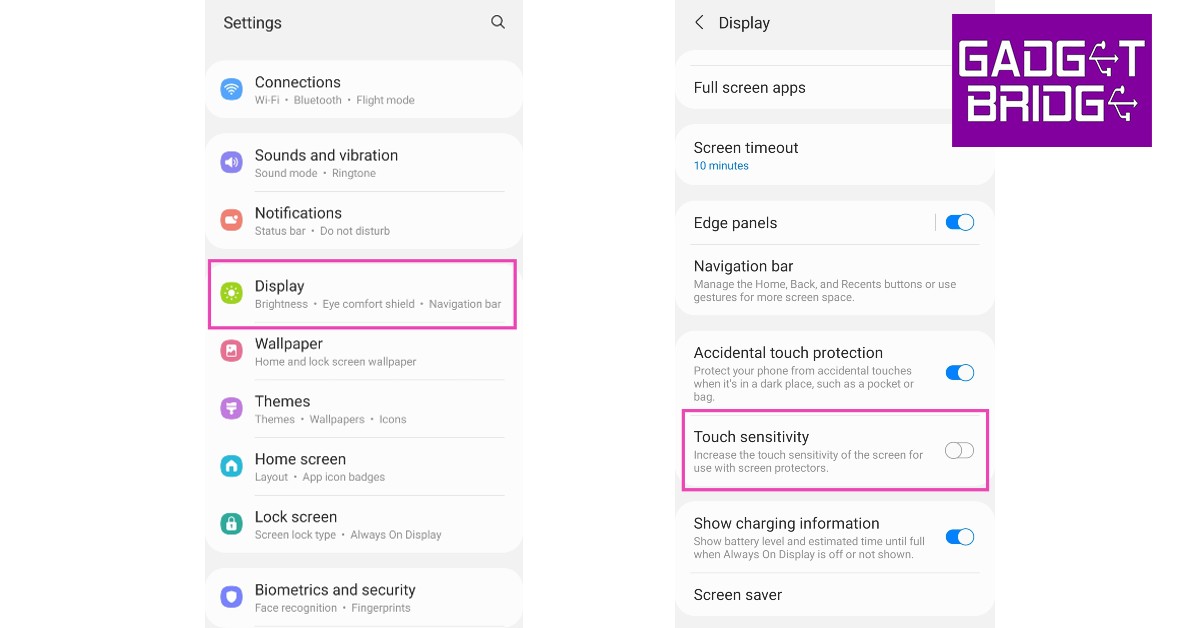Read Also: Vivo V25 Pro Review: A good camera-centric smartphone
Restart your smartphone
Restarting your smartphone is the quickest and easiest way of fixing any issues that the touchscreen may be presenting. A reboot clears any temporary tiles that may be causing the touchscreen to act up. Restarting your phone is the first step toward fixing any malfunction. It is a blanket fix for most of the issues, after which you can circle into more specific solutions for the problem. To restart your Galaxy M smartphone, simply long press the power button on the side and select ‘Restart’. If your touchscreen is totally dysfunctional, press the Volume Down key and Power key together until your phone shuts down. Restart your phone by long pressing the power key again.
Fix touch sensitivity
If you recently removed the screen protector on your phone and did not readjust the touch sensitivity level, it may be the reason why your touchscreen is not working. Putting on a screen protector reduces the touch receptivity on your device, which is why there is an option to increase the touch sensitivity. However, if the sensitivity is at the maximum level while there is no screen protector on, it can cause the screen to act up. Go to Settings>Display and tap the toggle bar next to touch sensitivity to turn it off. Conversely, if the touchscreen started presenting issues right after you placed a screen guard, turn on the touch sensitivity.
Remove any attachments on the screen
If you have accessorised your smartphone by sticking a label or sticker on the screen, it may be keeping it from working properly. Even a faulty screen guard could cause this problem. Before buying a screen guard it is best you check whether it is Samsung approved, or at least check the user reviews from fellow Samsung users. Some screen guards use adhesives that may render some parts of the screen unresponsive.
Check your phone for moisture
Water splashes and exposure to moisture may be the reason why your Samsung Galaxy M Series’ touchscreen is not working. You can read our comprehensive guide on how to completely remove water from an Android smartphone here. If you’re operating your phone with sweaty hands, or if there’s some moisture on the screen due to humid conditions, wipe the screen and your hands with a clean cloth and see if the issue still persists.
Check if TalkBack is on
If your Samsung Galaxy M Series’ touchscreen is failing to register any single finger touches but the double taps and two-finger swipes are working just fine, the TalkBack feature may be turned on. TalkBack is Samsung’s voice assistant that helps people with low vision use their smartphones efficiently. In order to turn off TalkBack, go to Settings>Accessibility, tap on TalkBack and turn off the toggle switch.
Reboot your phone in Safe Mode
Rebooting your phone in Safe Mode is an effective way of finding the cause of any issue affecting your smartphone. To reboot your phone in Safe Mode first, turn it off and then turn it back on using the power key. When the Samsung logo appears on the screen while rebooting, press and hold the volume down key until ‘Safe Mode’ appears at the bottom of the screen. If the touch screen works fine in Safe Mode, it means that an app may be causing it to malfunction. Remove any recently downloaded apps one by one to see which app is responsible for the screen malfunction. If the problem persists in Safe Mode, then there may be a deeper issue causing the screen to act up.
Check for software updates
A pending update may contain the fix to any recent issues that developed on your phone. It is always a good idea to keep your smartphone’s OS updated at all times. To download any latest updates go to Settings>Software Update and select ‘Download and Install’. You can either download the update right there or schedule it for a later time. Read Also: Mivi Fort S24 mini soundbar review: A good inexpensive audio attachment for your TV These are the easiest ways to fix the ‘Touchscreen not working issue’ on your Samsung Galaxy M Series smartphone. If none of the solutions mentioned above work on your device, you may want to perform a factory reset in a last-ditch effort to fix the screen. Make sure you back up your phone’s data because a factory reset will completely wipe off all the data. If the issue still persists, take your phone to a licensed repair professional for further diagnosis.