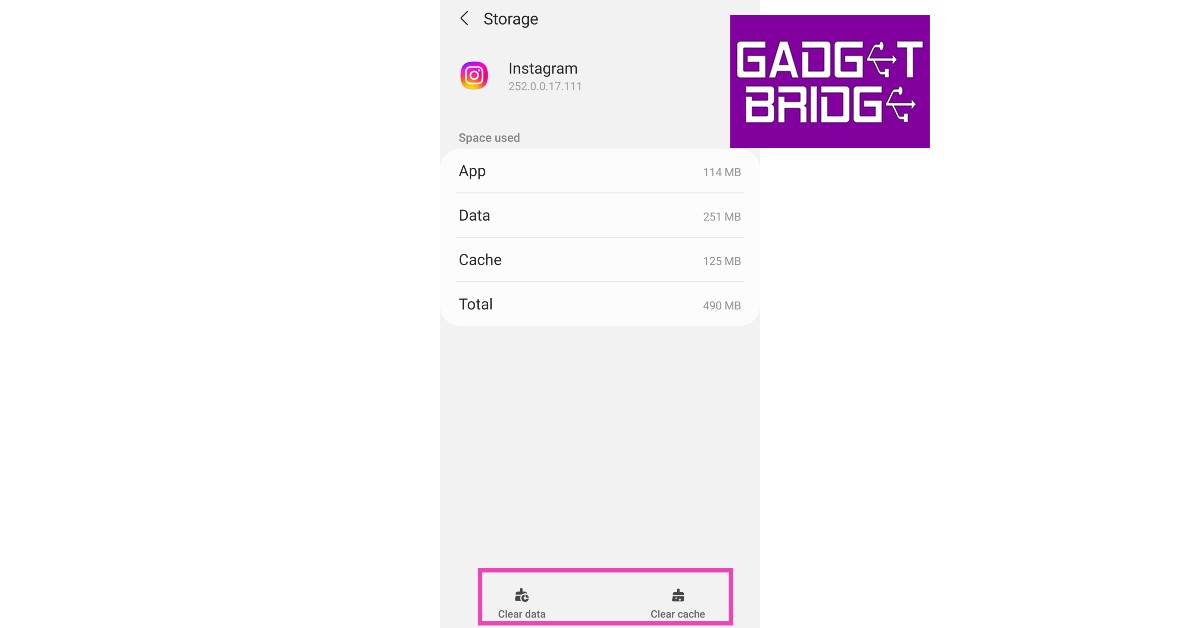Read Also: How to use the Instagram Avatar Feature like a pro? Full guide
Clear Instagram app cache and data
Step 1: Go to Settings. Step 2: Scroll down and select ‘Apps’.
Step 3: Scroll down and tap on ‘Instagram’.
Step 4: Select ‘Storage’.
Step 5: Select ‘Clear Data’ and ‘Clear Cache’.
Restart your phone
Restarting your phone can fix minor background issues that may be affecting app activity. It is a great way of recognising what might be causing an app to malfunction. Long press the power key and select restart.
Update the Instagram app
If you’re using an older version of the Instagram app, it may come up with an issue that is fixed in the updated version. Sometimes older versions slowly get phased out, which is why regularly updating the apps on your smartphone is important. To update the Instagram app search for Instagram on Google Play Store and then tap on ‘Update’ on the app page.
Force stop and restart the app
Step 1: Go to Settings. Step 2: Scroll down and select ‘Apps’.
Step 3: Scroll down and tap on ‘Instagram’.
Step 4: Select ‘Force Stop’ from the bottom menu.
You will be logged out of Instagram. To log back in, open the Instagram app and enter your login credentials.
Check the file format
If Instagram keeps crashing while you’re trying to make a post, check the format of the photo or video you’re trying to upload. Instagram does not support certain file formats like MPEG, FLV, and 3GP. Convert your file to an acceptable format using an online tool like online-convert.
Reinstall the app
If the issue still persists, you can try uninstalling and reinstalling the app. To uninstall the app, long press on the app icon in the app drawer and select ‘Uninstall’. You can also go to Settings>Apps>Instagram and select ‘Uninstall’. To reinstall, go to Google Play Store and search for Instagram. From the app page, select ‘Install’.
Check if Instagram servers are down
It is possible that you’re not the only one facing this issue. Instagram servers may be down for maintenance or possibly unreachable due to a blackout. Check the DownDetector for any outage on Instagram’s end. Read Also: Who unfollowed me on Instagram? The simplest and fastest way to find out (2022)
Conclusion
These are the 7 simple methods to fix Instagram app crashing on Android (2022). If the issue still persists, try checking other apps to see if they are affected as well. If other apps keep crashing as well, your phone could likely be at fault. Try restarting your phone in Safe Mode to further diagnose the issue or seek help from a repair centre.