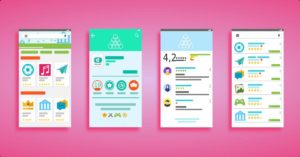Enable dark mode on your device
In a recent report, Google literally admitted that dark mode consumes less battery on any Android smartphone. If your smartphone has a system-wide dark theme, enable it right away. If not, opt for the dark mode in as many apps as you can and use a dark wallpaper. YouTube, Android Messages, Twitter, and Pocket are examples of apps that support the dark theme.
Control your location settings
We understand that disabling GPS on your device is not a practical piece of advice. So we recommend going to the Settings of your smartphone to see which all apps have access to your location. You’ll find this in the option of App-level permissions under Location tab. From here, you can disable the apps which you think don’t really require your location or the ones you don’t use too much.
Turn the option of Automatic Wi-Fi off
If you use a device that has Android Oreo or Android Pie, you would know that your smartphone notifies you about open Wi-Fi networks even if Wi-Fi has been disabled. You can turn this off by heading to Settings, then clicking on Network & internet and then selecting the option of Wi-Fi. Here, go to Wi-Fi preferences and uncheck ‘Open network notification’.
Check background apps
Did you know that a lot of apps stay active even after you exit them? But these are not something to worry about as you only have to adjust a few settings in order to save the battery they use. Head to Settings and click on Apps & Notifications. Here, go to the app’s page and tap on Battery and then go to the option of ‘Battery Optimisation’. Here, select all the valid options to save battery that is being used by the app.
Use the Lite version of battery draining apps
Check the battery usage of all of your apps in the settings of your smartphone. You can do this by heading to Settings and then to Battery Usage under the Battery tab. If you find some apps to be draining too much battery, uninstall them and instead install their Lite version or use them on the web if the Lite version is not available.
Turn off Google Assistant
Using Google Assistant surely makes things fun and easy, but then, it can use up a lot of battery from your device in order to provide you with information and respond at your wake command. So, if you are not heavily dependent on it, here are the steps to disable it. Head to Google app and select ‘More’. Tap on Settings and then go to Google Assistant header. Here, tap on Settings again and select Assistant. Press on Phone and switch Google Assistant off.
Turn off auto-sync
If you find notifications on your smartphone to be too annoying, you can disable them completely. For doing this, go to the Settings of your smartphone, and press on Accounts. You would be able to see the Automatically sync data option at the bottom. Scroll down and disable it or disable it for select apps by going to their page. Going forward, you would only see the new content on that app when you visit it. For the latest gadget and tech news, and gadget reviews, follow us on Twitter, Facebook and Instagram. For newest tech & gadget videos subscribe to our YouTube Channel. [td_smart_list_end]